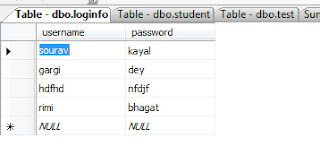Delete data from Sql Server 2005 Database
Step 2)Write following code into code behind of your ASP.NET
page
using System;
using System.Data;
using System.Configuration;
using System.Collections;
using System.Web;
using System.Web.Security;
using System.Web.UI;
using System.Web.UI.WebControls;
using System.Web.UI.WebControls.WebParts;
using System.Web.UI.HtmlControls;
using System.Data.SqlClient;
public partial class sqlserver :
System.Web.UI.Page
{
SqlConnection con = new
SqlConnection();
SqlCommand cmd = new SqlCommand();
SqlDataReader rd;
public string query;
protected void
connection()
{
con.ConnectionString = "server=.\\SQLEXPRESS;
integrated security=SSPI; initial catalog=sourav;";
con.Open();
cmd.Connection
= con;
}
protected void
Page_Load(object sender, EventArgs e)
{
//Calling connection function
connection();
//Change the tablename here
cmd.CommandText
= "delete from loginfo where
username='aaa'";
cmd.ExecuteReader();
}
}