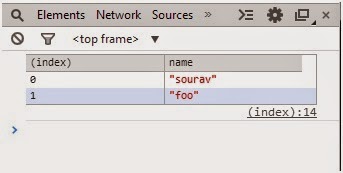This trick is very useful when we want to execute different expressions
within one single function where the function argument will remain unchanged.
The best example of the situation is Repository design
pattern. In Repository pattern, we can
create single generic function, which will take expression as argument and execute
on some context class. As per expression the query, will get generate and
execute.
The Advantage of the method is that single generic function
can able to server many expression. We will implement it shortly.
Let’s understand the class at first. The prototype of the
class is
public sealed class Expression<TDelegate>
: LambdaExpression
Expression class has two version one concrete class “Expression”
and another is “Expression<TDelegate>”
. In this example we will use the generic version of the class. Here we
are seeing that Expression is taking TDelegate.
So, let’s implement example. Here is the simple model class
which we will use in this class.
public class Person
{
public Int32 Id { get; set; }
public string name {get;set;}
public string surname{get;set;}
}
Here is the context class of the application. We have
inherit it from DbContext class.
public class DataContext :DbContext
{
public DataContext() : base("ApplicationConn") { }
public DbSet<Person> PersonEntity { get; set; }
}
Let us generate database and migrate. Once we seed database
it will create below table.
Now, let’s create one class and function which will take
Expression as argument. Here is sample code.
public class myClass<T> where T : Person
{
public IDbSet<T> dbSet = new DataContext().Set<T>();
public IEnumerable<Person> Fun(Expression<Func<T, bool>> where)
{
var person = dbSet.Where(where).ToList();
return person;
}
}
We are
seeing that Fun function is taking Expression as argument. The argument can be
any expression, for example, LINQ query. We are using The Context class to
fetch data from Database. Now, we will call the function and send argument.
Have a look on below code.
class Program
{
static void Main(string[] args)
{
var myClass = new myClass<Person>();
var person = myClass.Fun(f => f.Id == 1).ToList();
Console.WriteLine("Person with
Id =1 \n");
Console.WriteLine(person[0].name + "
" + person[0].surname + "\n\n");
var persons = myClass.Fun(f => f.Id == 1 || f.surname == "Kumar").ToList();
Console.WriteLine("Person whose
Id = 1 and surname =Kumar");
Console.WriteLine(persons[0].name + " " +
persons[0].surname);
Console.WriteLine(persons[1].name + " " +
persons[1].surname);
Console.ReadLine();
}
}
In
first call we are sending one expression which will fetch person based on Id. We are passing Id=1 and it will fetch person
whose Id is 1.
In
second class, we are fetching all person whose Id is 1 or surname is “Kumar”
and obviously it will return two persons.
Here
is sample output.